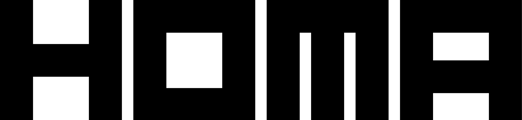Settings can be accessed through Window > Homa Games > Homa Belly > Settings
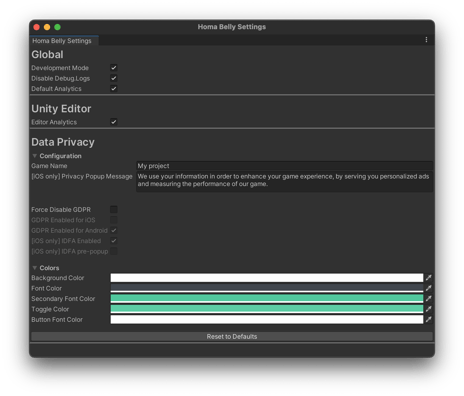
| Setting | Description |
|---|---|
| Global | |
| Development Mode | If enabled you will be able to see all logs of your game. Disable it before releasing to production. Notice: you won’t be able to push to the Google Play Store if this toggle is enabled. Be aware Apple App Store will let you publish a build with this flag, resulting in a misfunctional build |
| Disable Debug.Logs | Homa Belly overrides Unity’s Debug class for production performance optimization. Disable this if you don’t want this optimization or you override Debug class on your own. |
| Default Analytics | Enable default analytics to track Homa Belly ready to use events. Disable this is you are fully customizing your tracking events |
| Unity Editor | |
| Editor Analytics | Enable Editor Analytics to help Homa Games to better read and diagnose Homa Belly usage. |
| Data Privacy | |
| Game Name | Your game’s name that will be displayed in the GDPR screens |
| [iOS only] Privacy Popup Message |
The iOS native popup message to request App Tracking Transparency permission to the user, allowing to collect IDFA. |
| GDPR & IDFA | This settings are configured in your Homa Belly manifest from Homa Lab. You can Force Disable GDPR if you want to fully skip this flow. For example, for Chinese builds |
| Colors | Colors to be applied to GDPR screens, buttons and texts |