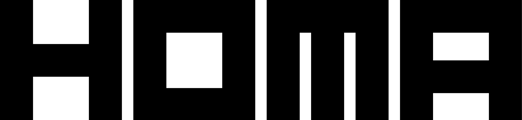Table of Contents
- What is Homa CDN?
- Requesting access
- How to use it
- Login to our systems
- Upload game data
- Access game data
- Integrating our CDN with Unity Addressables
What is Homa CDN?
The Homa Content Delivery Network (Homa CDN) stands as an indispensable asset for mobile game developers aiming to optimize user experiences. Our CDN is built on a network of geographically distributed servers designed to minimize the gap between web content and users, thereby enhancing the speed of content delivery. By employing caching, duplicates of files are temporarily stored, granting expedited access to web content, including assets, images, and videos. Developed to combat network congestion arising from the distribution of rich web content, CDNs also offer heightened security against threats such as Distributed Denial-of-Service attacks. The integration of CDNs empowers game developers, enabling accelerated content delivery and reinforced cybersecurity measures, ultimately resulting in an elevated user experience.
Requesting access
To acquire access credentials for our CDN, kindly establish communication with your designated Product Manager.
How to use it?
Login to our systems
Access this link and use the credentials provided by your Product Manager.
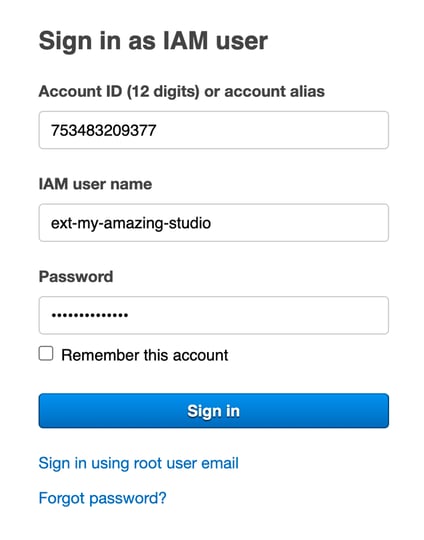
Upload game data
Access the provided URL and substitute <STUDIO_NAME> with the name furnished by your Product Manager:
https://s3.console.aws.amazon.com/s3/buckets/hg-prod-nv-cdn?region=us-east-1&prefix=public/studios/<STUDIO_NAME>/&showversions=false
Steps to follow
- Click on Upload
-2.png?width=688&height=303&name=Untitled%20(1)-2.png)
- Add files & Upload
-3.png?width=688&height=729&name=Untitled%20(2)-3.png)
Access game data
If you uploaded a file named MY_SUPER_FILE.txt, access the provided URL and substitute <STUDIO_NAME> with the name furnished by your Product Manager:
https://cdn.homa-cloud.com/studios/<STUDIO_NAME>/MY_SUPER_FILE.txt
Integrating our CDN with Unity Addressables
To integrate our CDN with Unity Addressables, begin by configuring your Addressable assets to build and load from the remote path. Ensure you enable the "Build Remote Catalog" option.
-2.png?width=688&height=288&name=Untitled%20(3)-2.png)
Set up the remote load path in the Addressables Profiles window using the following URL replacing <STUDIO_NAME> in the URL with the designated studio folder created by the infrastructure team.
-1.png?width=688&height=164&name=Untitled%20(4)-1.png)