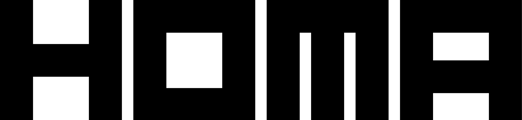Table of Contents
Note: For the moment, only Homa team can use this feature, we have the plan to make available it for External Studio in the future, we will let you know when it's all good.
In the N-testing module, you have the possibility to test some test configuration in your own personal IOS, Android devices. With this feature you are able to
- Test the game with some specific configuration
- Check the game performance and see if there is no bug related to this configuration before create an A/B test
You have 2 ways to do the local test:
- With your IP Address
- With your personal device
1. Test on your API address
Step 1.1: Go into the TEST IPs section and add a new one
- If you already have a test IP, you can go directly in the step 2 below
- If not, go to this page https://lab.homagames.com/offer-configs/environments/ip-list?tabName=local_testing&page=1 and click on “add a new test IP”, a pop-up will display
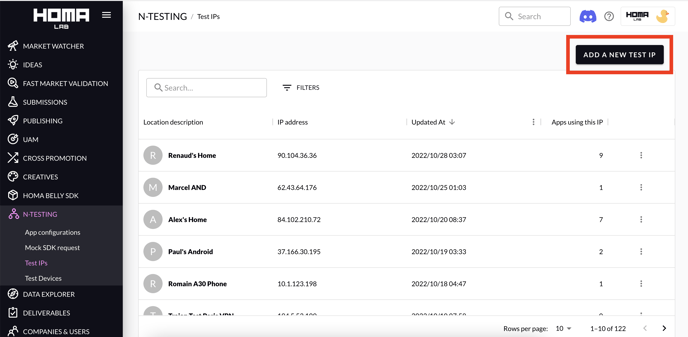
- A pop-up will display
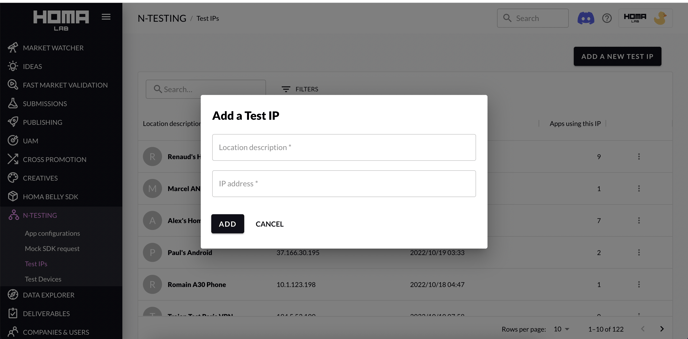
| Data | Description | Guideline |
| Localisation description | Name which will be linked to this IP Address and display in the page | |
| IP address | IP address where you will do the test |
You can go on websites like https://whatismyipaddress.com/ to find your real IPv4 IP address and copy it into Homa Lab. If you are in the Paris office, you can use the WeWork Homa IP (62.23.227.242) |
Step 1.2: Go to your app's N-testing configuration in order to set up the local test parameters
- Go to https://lab-v2.homagames.com/n-testing/app-config/list and select your game
- Click on the tab “Local testing”
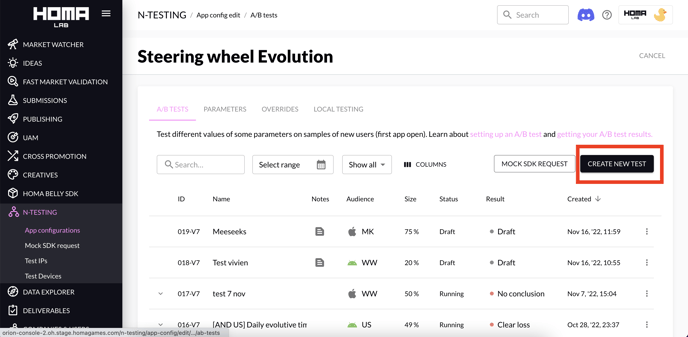
- Click on “ADD TEST SCOPE”
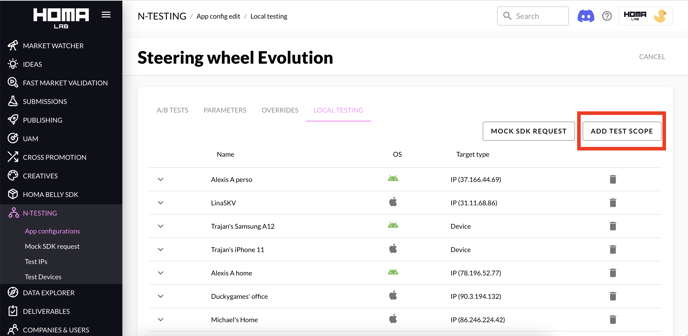
- Select the IP that you just created and your OS
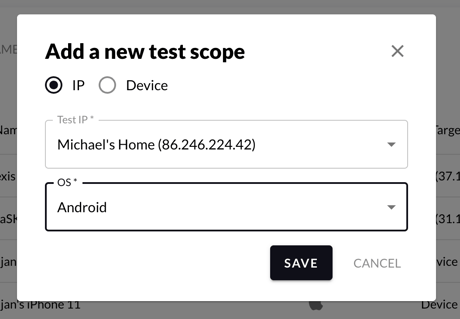
- You can now add all kinds of test parameters and modify their values specifically for your device.
- Once the configuration is good, click on “SAVE & APPLY”
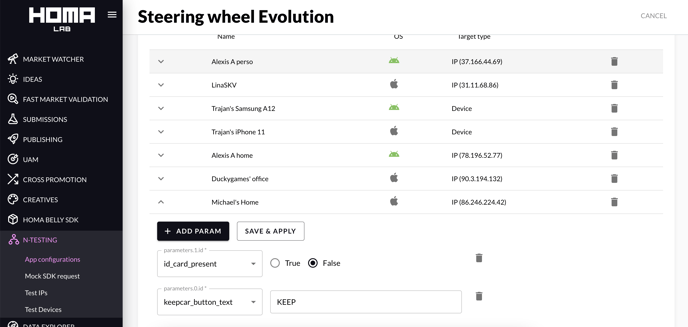
Guidelines
- This test configuration will be available 5-10 minutes after the configuration has been saved in Homa Lab.
- To test it, you just need to close and reopen the app to take into account the new parameters (reminder that it will impact only your device).
2. Test on a specific device
Step 2.1: Create and save your device
- Go to Test Devices, and click on “Add a new device”.
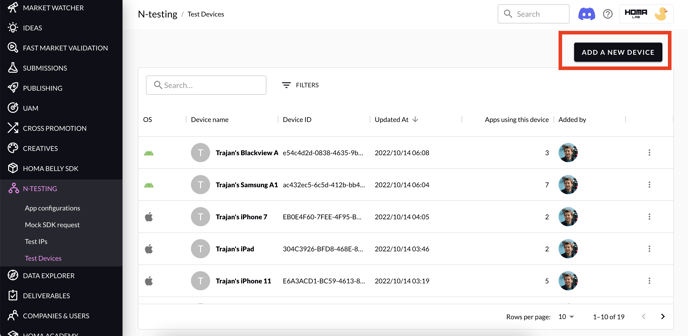
- Select your device OS, paste your device ID and give it a name to recognize it.
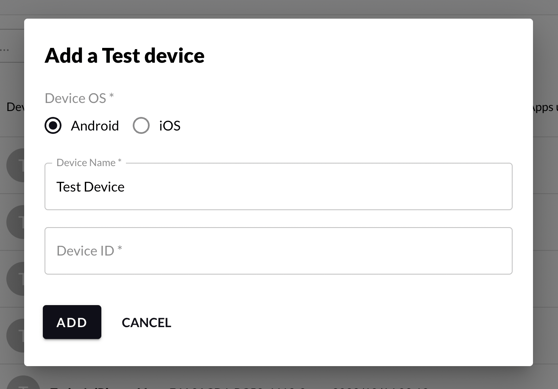
| Data | Description | Guideline |
| OS | Select the OS of your smartphone | |
| Device name | Name will be displayed in the list | You can put in the following name [YourName][Your phone model] |
| Device ID | Your phone ID |
How to retrieve the device ID: - Android: Go to settings and search “ads”, you will be able to find your device ID. - IOS: you should download the app below in order to find your device ID: https://apps.apple.com/us/app/my-device-id-by-appsflyer/id1192323960 |
Step 2.2: Test on your device
- Go to N-testing and select your game
- Go to the tab “Local testing”
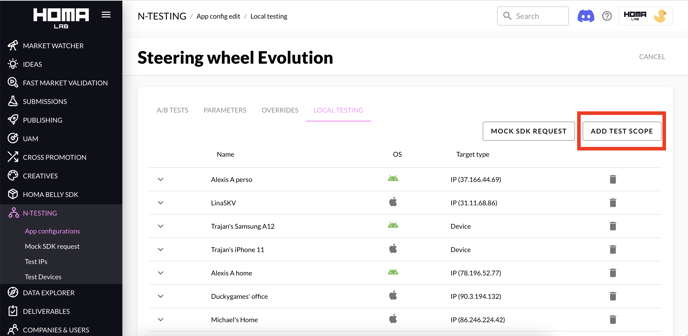
- Click on the button “add a new scope”
- Choose “target type” = Device
- Select your device
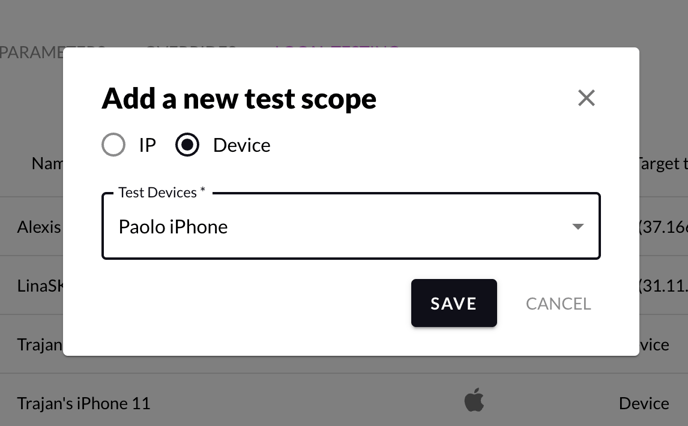
Guidelines
- As for the IP, you will need to wait 5-10 minutes before the test impact the game
- To test it, you just need to close and reopen the game
- About the parameters which will be launched with the local testing, the device will take the default configuration which is stored in the build file and add parameters which has been set in the local testing tab in Homa Lab. For example, if your local device is in France, it will not take the configuration of the Scope IOS, France for example